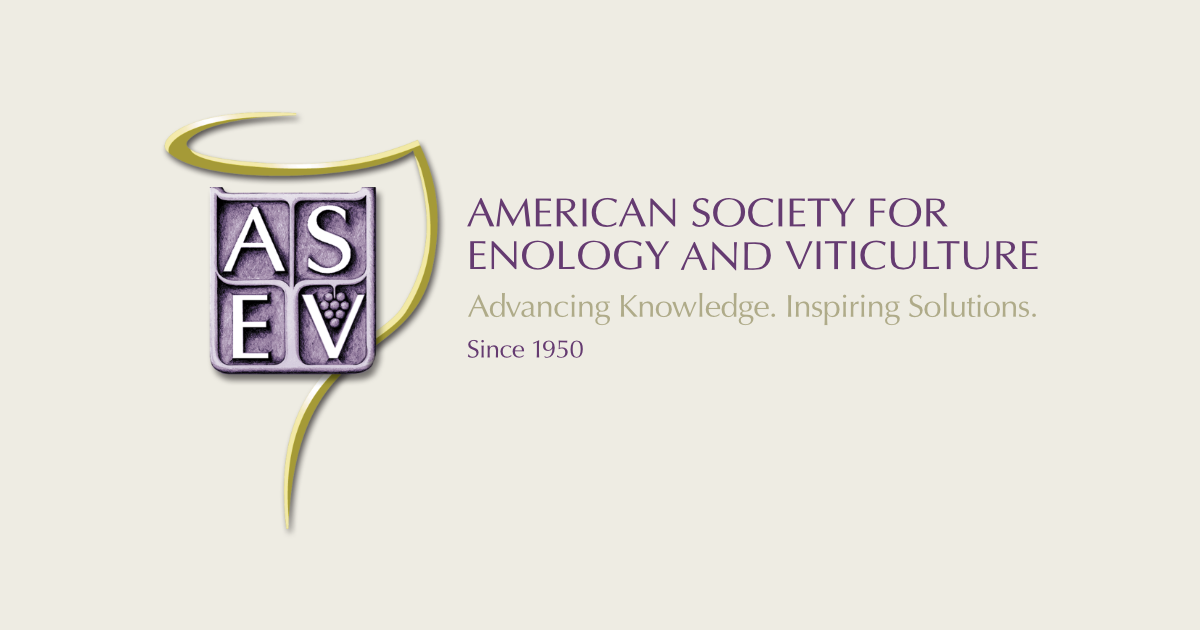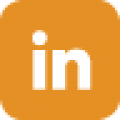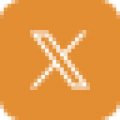ZOOM Webinar Best Practices for Attendees
Before the webinar starts:
- Access the ZOOM space at least 5 minutes prior to the start of the meeting. This will allow you time to ensure you have the software downloaded, and allow you to adjust:
- Your computer speakers (make sure the volume is turned on and up)
- Your microphone
- Your camera
- We highly recommend using the “test your audio” tutorial that is typically prompted when you first sign-on to a ZOOM webinar.
- For more information on testing your audio, please visit the ZOOM Help Center: https://support.zoom.us/hc/en-us/articles/201362283-Testing-computer-or-device-audio
During the meeting / contacting the Host or Speaker:
- If you have questions of the host or speaker, please use the “Question and Answer” – Q&A function in ZOOM.
- The Q&A function allows the host to address any direct concerns you might have during the webinar, as well as collate and organize questions for the speaker
- The Q&A function is typically located at the bottom of your screen. Depending on your computer configuration, you might have to “hover” your mouse to see the bar containing the Q&A option.
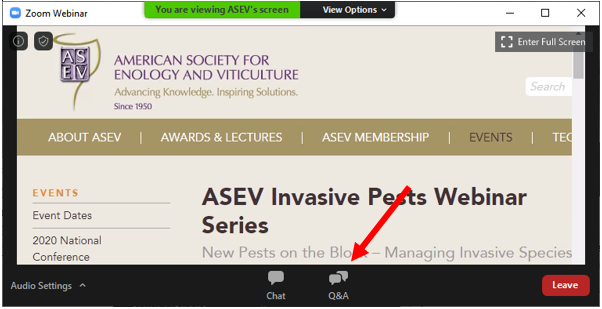
General Tips
- If you have a slower internet connection:
- The quality of the ZOOM webinar may be improved by not sharing your video feed.
- You may choose to call in from a phone to access the ZOOM audio, while simultaneously watching the presentation from your computer.